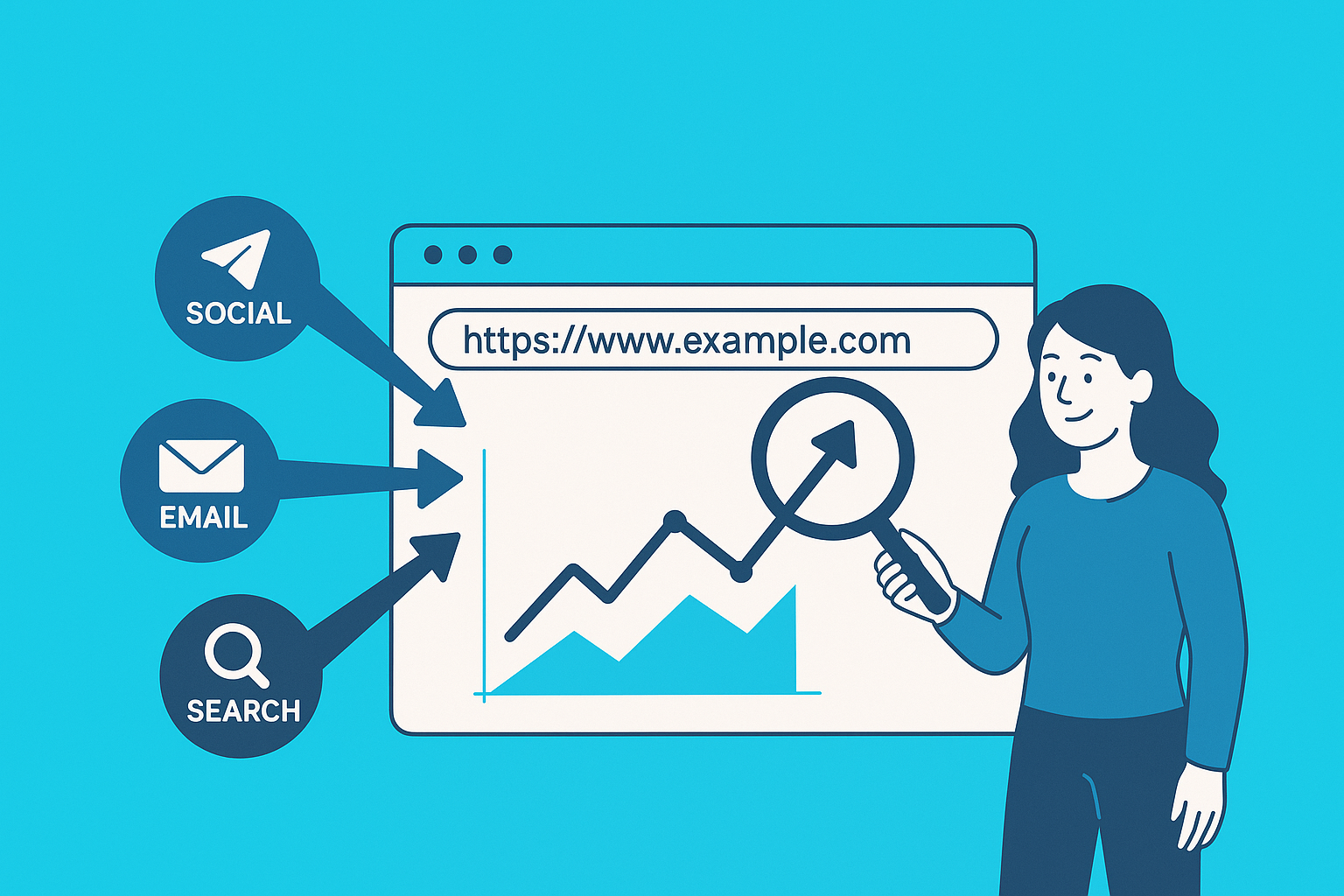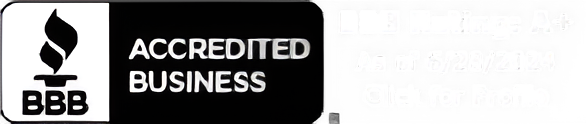If you’re running digital campaigns and want to know exactly which ones are working, UTM tracking is your new best friend.
In this guide, you'll learn:
- What UTM codes are
- Why they’re essential for measuring marketing ROI
- How to easily create them using Google’s Campaign URL Builder
- Where to view UTM data inside GA4
If you want to track campaign performance with precision, this is the place to start.
Quick Start: How to Create a UTM Tracking URL
- Go here: Google Campaign URL Builder
- Select "GA4" in the upper-left corner.
- Fill in the necessary fields. Source, Medium, and Campaign are the most important.
- Copy the link from the “Share the generated campaign URL” box.
- Use that new URL in your ads, emails, or anywhere you want to track link clicks.
What Are UTM Codes?
UTM stands for Urchin Tracking Module. Why "Urchin?" Urchin was the name of a software company that Google purchased in 2005 and then rebranded as Google Analytics.
When someone refers to a "UTM" code, they are talking about text that are added to the back of your digital marketing click URLs. That text is built in to feed data into Google Analytics 4 (GA4).
UTMs tell you where your Web site traffic is coming from - whether it's from an email campaign, a paid social post, or even a QR code. Basically, any click can be programmed with a UTM.
Simply add the to the end of a URL, and you'll be able track where your web traffic is coming from. These codes are most often used by marketers to measure campaign effectiveness and calculate ROI.
You’ve probably seen them before—long strings of text after a “?” in a link.
Here’s an example:
www.sampleblog.com/blog1?utm_source=facebook&utm_medium=social&utm_campaign=springbreak
In this case:
- utm_source=facebook tells us the traffic came from Facebook.
- utm_medium=social classifies it as a social media referral.
- utm_campaign=springbreak connects it to a specific campaign, in this case - a spring break promotion.
The 5 Standard UTM Parameters (and Advanced Uses)
UTM tracking typically uses five standard parameters. These are recognized by GA4 and most other analytics platforms:
- utm_source – Where the traffic originated
Examples: google, facebook, linkedin, newsletter - utm_medium – The type of channel
Examples: email, cpc, social, referral - utm_campaign – The name of your campaign
Examples: spring_sale, recruitment_push, black_friday - utm_term (optional) – Typically used for paid search to track keywords
Example: utm_term=lawyer-arizona - utm_content (optional) – Differentiates ad variations or link types
Examples: cta-button, sidebar-image, version-b
✅ Tobie Tip:
Use dynamic keyword insertion like {keyword} in Google Ads to automatically pull in the search term:
utm_term={keyword}
Or, use dynamic variables to pull in the things like adset or campaign name in Facebook:
utm_campaign={{campaign.name}}
Why Use Dynamic UTMs?
By populating UTMs dynamically:
- You eliminate manual URL tagging errors
- You can connect analytics data (like conversions or time on site) with media data (like spend, impressions, and CTR)
- You gain granular visibility at the creative level, not just campaign level
✅Tobie Tip:
When using dynamic UTMs, make sure your reporting platform can normalize the values and map them correctly—especially if you're using IDs (like ad.id) that need to be joined to naming data elsewhere. If you are using a dynamic value that only includes text like {campaign name}, then the text should appear in GA4 with no problem.
Manual vs. Automatic UTM Creation
There are two main ways to build UTM-coded links:
Manual Method
You can manually append UTM parameters to a URL:
- Start with your base URL.
- Add a ? followed by your parameters.
- Separate each parameter with &.
- Avoid special characters and watch your casing—they are case-sensitive.
Example:
www.sampleblog.com/blog1?utm_source=twitter&utm_medium=social&utm_campaign=utm-guide&utm_term=utm-for-recruitment&utm_content=version-2
Easier Method: Use Google’s Campaign URL Builder
Head to Google’s UTM Builder Tool, plug in your parameters, and let it generate the URL for you.
Where to View UTM Data in GA4
Once your UTM-coded URLs are live, Google Analytics 4 will automatically track them. Here’s where you can see the results:
- Go to the Reports section in GA4
- Navigate to Acquisition → Traffic Acquisition
- Filter or break down by Session source, Session medium, or Session campaign

This allows you to:
- See which campaigns are driving traffic
- Measure conversions from each source
- Compare ad variations using the content tag
Final Thoughts
Using UTM codes might feel technical at first, but it’s one of the simplest and most powerful ways to understand your marketing performance. Whether you’re running ads, sending emails, or posting on social media, adding UTM tracking helps you tie every click back to a strategy, and ultimately, to ROI.
By consistently using UTM tags and checking your GA4 reports, you'll gain actionable insights that can improve your targeting, messaging, and budget allocation.
Need help setting up your campaign tracking? Let’s chat.